Introduction
In Microsoft Excel, where efficiency and accuracy are paramount, choosing the right function can make all the difference. It ensures seamless data management and precise calculations for optimal spreadsheet performance. Functions like VLOOKUP and INDEX MATCH are pivotal in enhancing data retrieval and matching capabilities, empowering users to streamline their workflows easily.
While VLOOKUP has long been a go-to tool for many spreadsheet enthusiasts, the INDEX MATCH combination emerges as a formidable alternative, offering superior capabilities. In this blog, you will learn VLOOKUP and INDEX MATCH formulas in Excel. The Excel functions and five compelling reasons why INDEX MATCH stands tall above VLOOKUP.
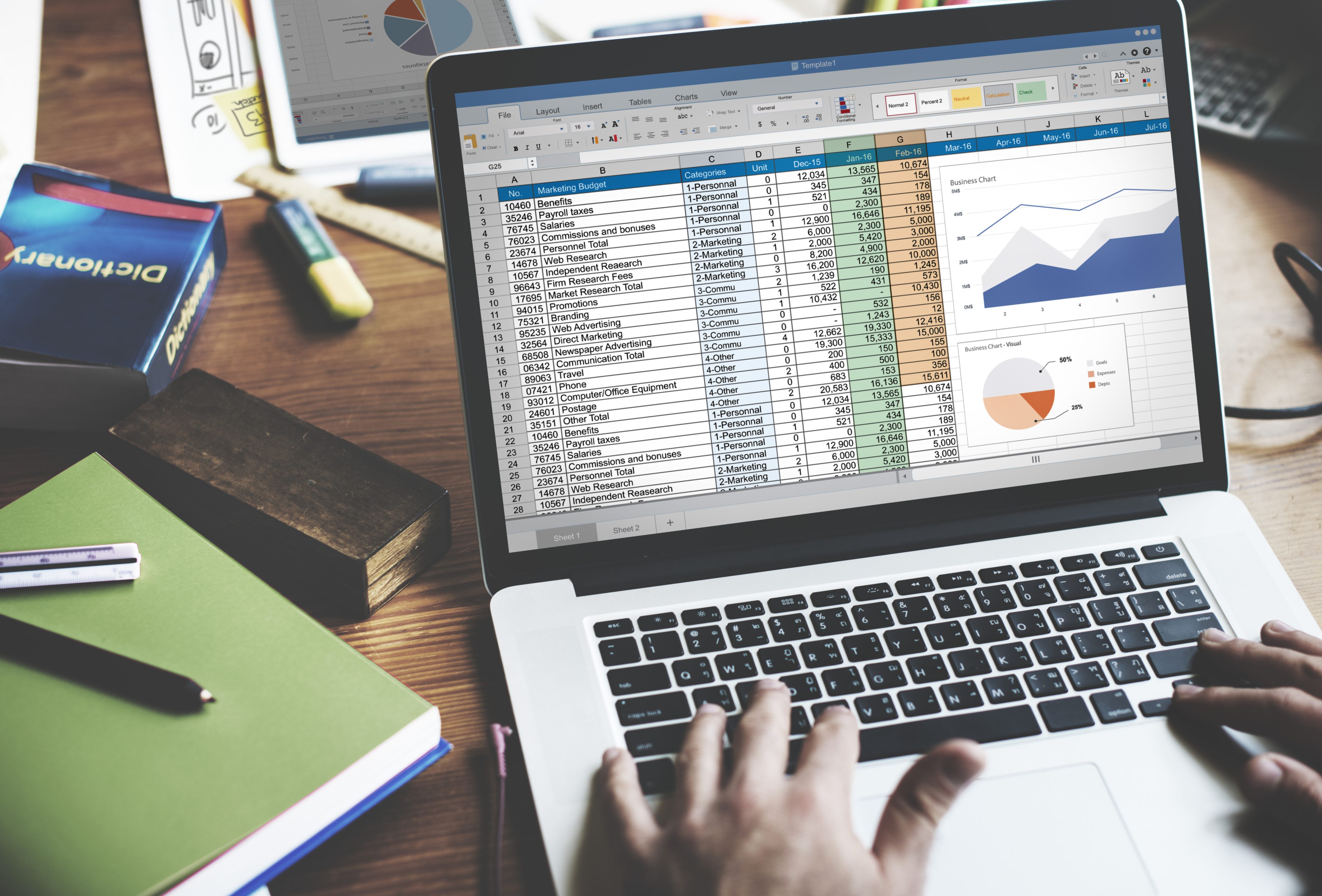
VLOOKUP and INDEX MATCH Data Retreivel Function
In Excel, INDEX-MATCH and VLOOKUP are functions used for data retrieval. VLOOKUP searches for a value in the leftmost column of a range and returns a corresponding value in the same row from another column. However, VLOOKUP has limitations, such as only searching from left to right.
On the other hand, INDEX-MATCH is a combination of the INDEX and MATCH functions. It offers greater flexibility by allowing searches in any direction and eliminating the need for the search column to be the leftmost. INDEX-MATCH is often preferred for its versatility and ability to handle more complex data structures.
What is VLOOKUP?
VLOOKUP, short for Vertical Lookup, is popular in spreadsheet programs like Microsoft Excel and Google Sheets. It lets you search for a specific value in one column and return a corresponding value from another in the same row.
Syntax or VLOOKUP Formula in Excel
=VLOOKUP(lookup_value, table_array, col_index_num, [range_lookup])Components:
- lookup_value: The value you want to find in the first column of the table_array.
- table_array: The range of cells containing the data you want to search through. This usually includes the lookup column and the column holding the values you want to retrieve.
- col_index_num: The column number (starting from 1) from which you want to retrieve the data.
- [range_lookup]: (Optional) TRUE (or 1) for an approximate match (default), FALSE (or 0) for an exact match.
Example:
Let’s say you have a table with department IDs in column A and their corresponding names in column B. You want to find the name of a department with ID “1234” in cell C1. You can use the following formula:
=VLOOKUP("1234", A1:B10, 2, FALSE)This will search for the value “1234” in column A (A1:A10) and return the value from the second column (B2), which would be the department’s name.
Key Tips:
- Ensure the lookup column is always to the left of the column containing the desired data.
- Use TRUE for approximate matches when dealing with text or dates.
- Specify FALSE for exact matches to avoid misinterpretations, especially with numbers.
What is INDEX MATCH?
INDEX MATCH is a combination of two Excel functions used for powerful and flexible lookups. It allows you to retrieve a specific value from a table based on two criteria: row and column.
Syntax or INDEX MATCH Formula in Excel
=INDEX(array, MATCH(lookup_value, lookup_array, [match_type]))Components:
- array: The table or range where you want to find the value.
- lookup_value: The value you want to look up.
- lookup_array: The column (or row) where the lookup_value might be found.
- match_type (optional):
- 0 (default): Exact match.
- 1: Approximate match (greater than or equal).
- -1: Approximate match (less than or equal).
Benefits:
- More powerful than VLOOKUP: Handles cases VLOOKUP struggles with, like left lookups, wildcards, and multiple criteria.
- Flexible: Handles lookup values in any column/row, even within the same table.
- Dynamic: Formulas adjust automatically if columns are added or deleted.
Example:
Find the price of a “Chair” in a table with furniture (A:A) and prices (B:B).
=INDEX(B:B, MATCH("Chair", A:A, 0))This will return the price from cell B2 if “Chair” is in cell A2.
Remember:
- MATCH finds the position of the lookup_value.
- INDEX uses that position to retrieve the value from the array.
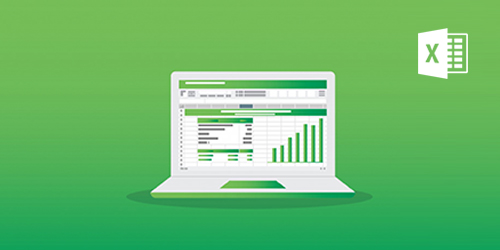
Reasons why INDEX MATCH is better than VLOOKUP
Flexibility and Versatility
One of the key advantages of INDEX MATCH over VLOOKUP is its flexibility and versatility. Unlike VLOOKUP, it allows you to look up data in any column, not just the first one. This makes it much more flexible and versatile, especially when working with large datasets or when the data is not organized as VLOOKUP requires.
Performance and Speed
Another reason INDEX MATCH is better than VLOOKUP is its performance and speed. In many cases, INDEX MATCH can be faster than VLOOKUP, especially when dealing with large datasets. This is because INDEX MATCH does not require the data to be sorted in a specific way, unlike VLOOKUP, which can be a significant advantage in many real-world scenarios.
Error Handling
INDEX MATCH also offers better error handling compared to VLOOKUP. With VLOOKUP, if the column index is incorrect or the data is not found, it can result in errors. On the other hand, INDEX MATCH is more robust and can handle errors gracefully, making it a more reliable option for looking up data in Excel.
Dynamic Range
Regarding working with dynamic ranges, INDEX MATCH has a clear advantage over VLOOKUP. With INDEX MATCH, you can easily work with dynamic ranges without worrying about updating the formula every time the range changes. This can be a huge time-saver, making your Excel work much more efficient.
Two-Way Lookup
Finally, INDEX MATCH allows for two-way lookup, which is impossible with VLOOKUP. This means you can look up data based on row and column values, which can be extremely useful in many scenarios. VLOOKUP, on the other hand, only allows for one-way lookup, limiting its capabilities in certain situations.
Conclusion
In conclusion, while VLOOKUP has been a staple in Excel for many years, INDEX MATCH offers several advantages that make it a better choice in many scenarios. Its flexibility, performance, error handling, dynamic range capabilities, and two-way lookup functionality make it a more powerful and versatile option for looking up data in Excel. If you haven’t already, consider switching to INDEX MATCH for your Excel needs.
Elevate your Excel expertise! Join our Microsoft Excel: Formulas & Functions course and master the art of data analysis. Unleash the power of LookUp Functions and gain a competitive edge in the industry. Excel at formulaic precision and efficiency. Enroll now to unlock the full potential of Microsoft Excel and boost your analytical skills.
Don’t miss out on this opportunity to enhance your proficiency in Excel’s formulas and functions. Enroll today and excel in data analysis like never before!
