Most of us today use ChatGPT for creating content, doing research, and a number of other daily tasks. Did you know you can now get more contextual responses and edit specific parts of the content on ChatGPT? Yes, this is now possible with the Canvas integration on OpenAI’s GPT-4o model. GPT-4o with Canvas lets you make edits to generated content, edit and debug code, and do a bunch of other tasks, with more precision than before. In this article, we will explore the various new features of Canvas-powered GPT-4o and see how we can use them for content creation, code debugging, and more.
What is GPT-4o with Canvas?
GPT-4o with Canvas is a GenAI-powered interactive workspace available on OpenAI’s ChatGPT platform. It allows users to iteratively create, edit, review, and optimize content, based on multiple feedbacks. It basically lets users interact more naturally and productively with the model, specifying how exactly they wish to create or edit text and code. The generative tool even has built-in shortcuts for some of the most commonly required edits. This makes it more effective than the standard GPT-4 interface, for certain tasks.
You can easily access the model, by choosing GPT-4o with canvas from the drop-down list on the ChatGPT homepage. Please note that this model is only available to the paid subscribers of ChatGPT. The GPT-4o with Canvas automatically opens an intuitive chat window, when it generates content greater than 10 lines or detects a scenario where it would be helpful.
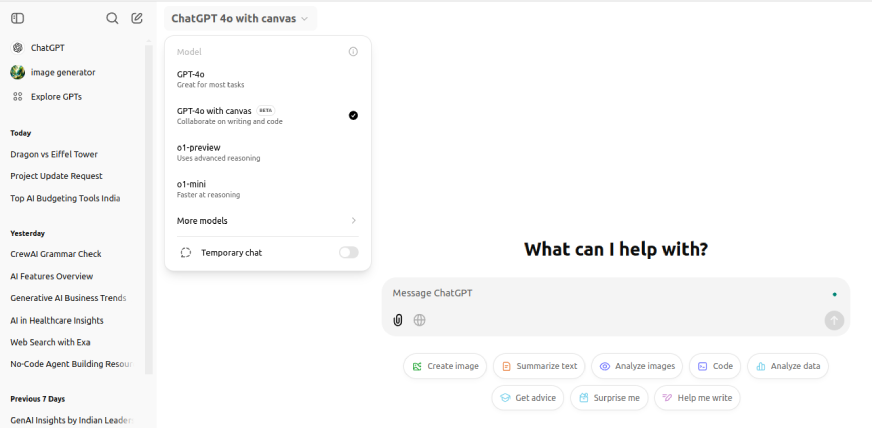
Also Read: Here’s How You Can Use GPT 4o API for Vision, Text, Image & More
Features of GPT-4o with Canvas
Let us now explore some of the best features of GPT-40 with Canvas.
1. Enhanced Document Editing Experience
GPT-4o with Canvas can help you create new documents, save them, and make specific edits based on your requests. You can instruct the model to make specific edits to existing documents or adjust certain sections of the content in real-time. This makes it easy to refine long pieces of content, such as blogs, reports, and scripts. This iterative editing approach isn’t available without Canvas.
During the editing process, Canvas adds suggestive comments, similar to how you interact in collaborative document tools, allowing you to review and approve suggestions. Moreover, it also offers you some built-in editing options like setting the reading level, adjusting the length of the piece, and adding emojis or a final polish. You can find these by hovering over the pencil icon at the bottom right corner.
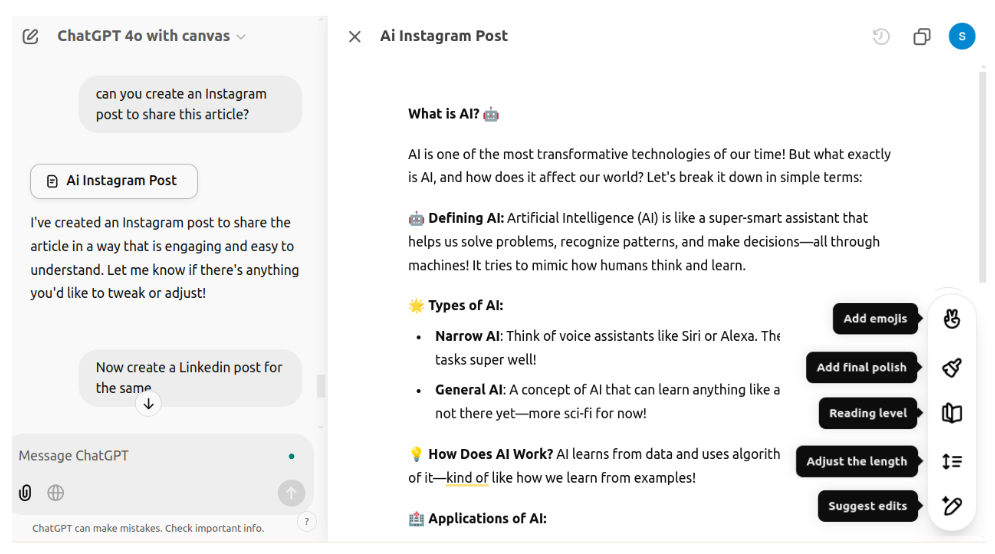
Here’s an example where I used GPT-4o with Canvas to “generate an article on What is AI?” When I asked it to suggest some improvements, the model added comments on the side, without directly editing the article.
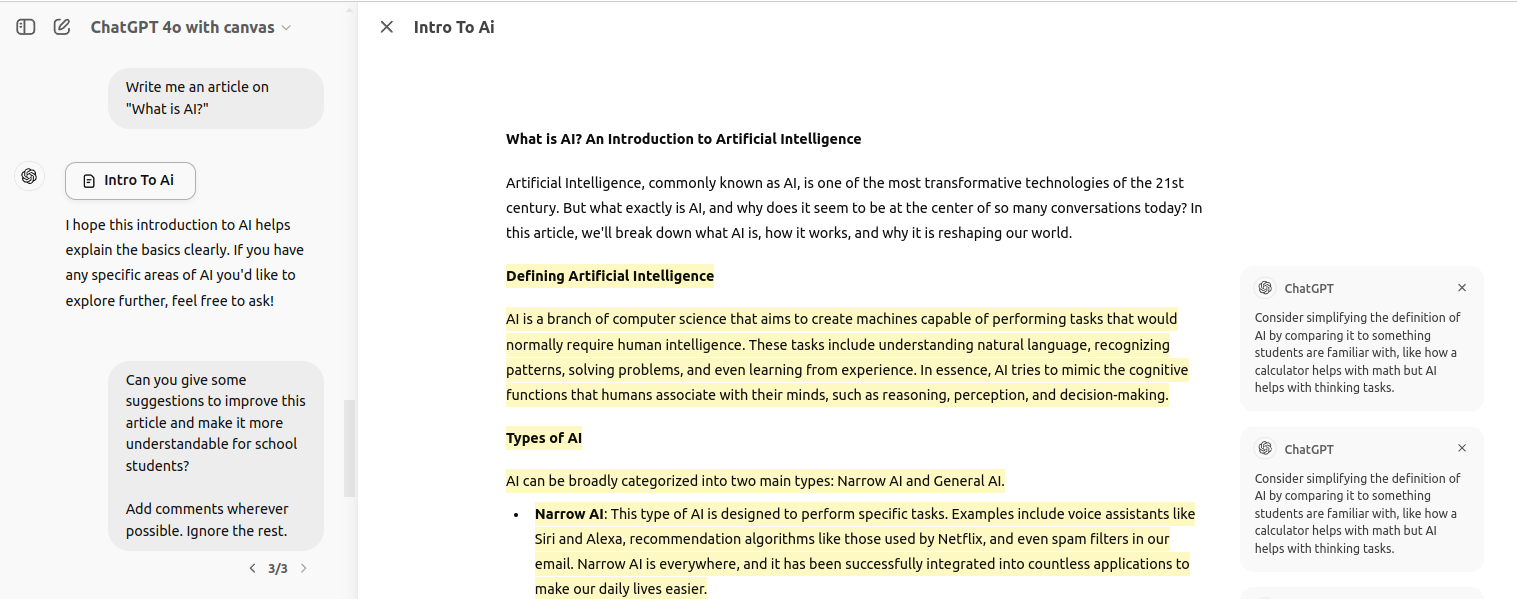
I then selected a paragraph and from the “Ask ChatGPT” pop-up that appeared, asked the model to convert it to French. I did the same to a set of bullet points asking ChatGPT to change it to a numbered list. These changes were made in place, in real-time, without regenerating the entire content.
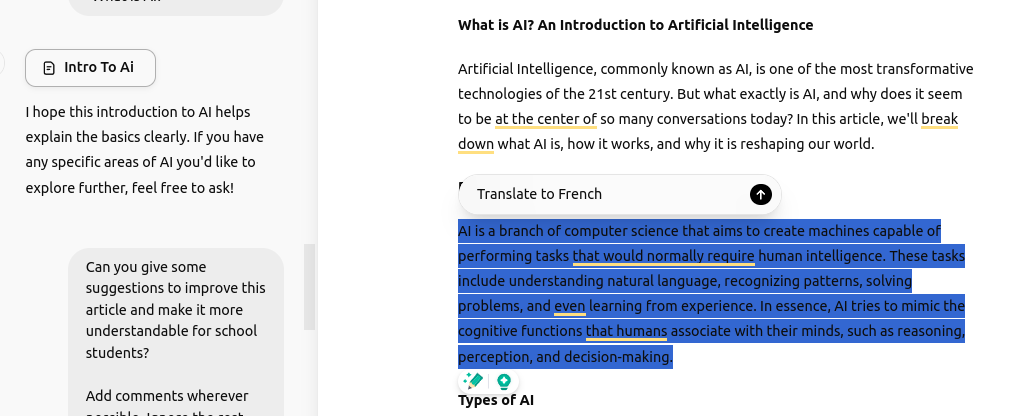
Real-life Use Cases
Suppose you’re writing a blog post on a specific topic. With GPT-4o’s Canvas, you can generate the article and edit it within the same window through comments instead of separate prompts. Here’s how you can do it:
- Highlight a paragraph for rephrasing if it doesn’t quite capture the tone you’re aiming for.
- Use inline comments to jot down notes or ideas that need expansion.
- Adjust the length of the article with just two clicks.
- Simply select the category of your audience and get the content modified to their reading level.
- Make any manual edits, if required, on the same window, and add a final polish to get it ready for publishing.
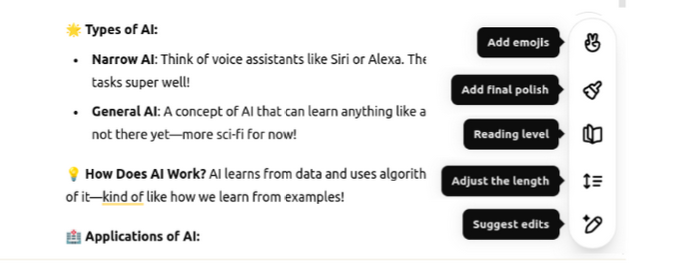
If you are writing a research proposal or academic paper instead, you can use Canvas-powered GPT-4o to request inline citations or suggestions for scholarly references.
If you are a teacher, you can use GPT-4o to create detailed content outlines, course material, and quizzes. But with Canvas, you can ask the model to clarify technical terms, generate simpler explanations, or modify the content to match the reading level of your students.
2. Improved Code Documentation and Iteration
With Canvas, you can generate and manage language-specific code files, in Python, JavaScript, SQL, etc. Similar to document editing, you can iteratively edit or enhance the code without needing to copy-paste it back and forth, like you would in the regular GPT-4o.
The Canvas model is also capable of recognizing different types of content, such as “code/python” or “document,” and editing them differently. Moreover, it comes with some pre-set clickable icons for reviewing the code, debugging, language porting, and adding logs. These features let you do these things with just two clicks, without writing any prompts!
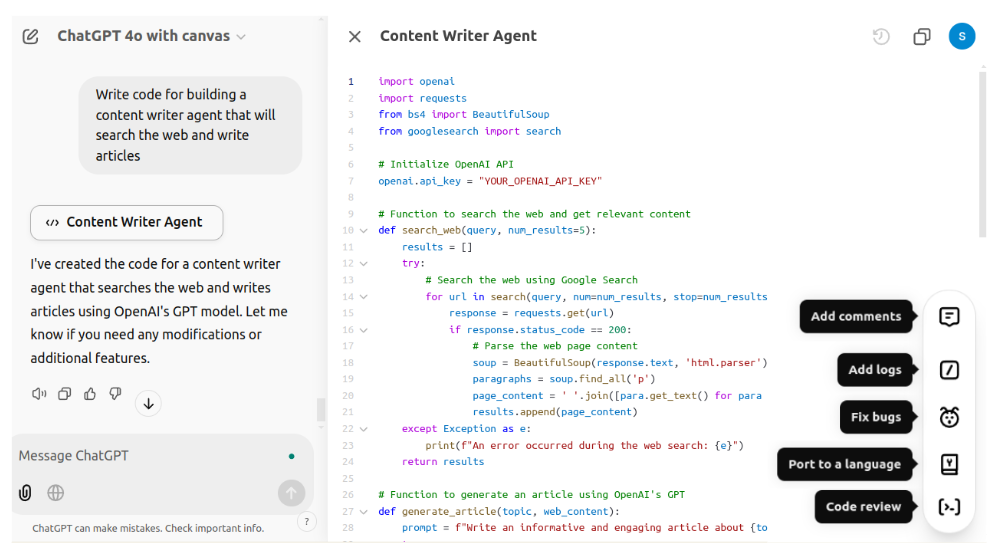
Let’s now try out these features. First, I’m going to generate some code on GPT-4o with Canvas, using the prompt “write code for creating a backend engine for a blog platform.”
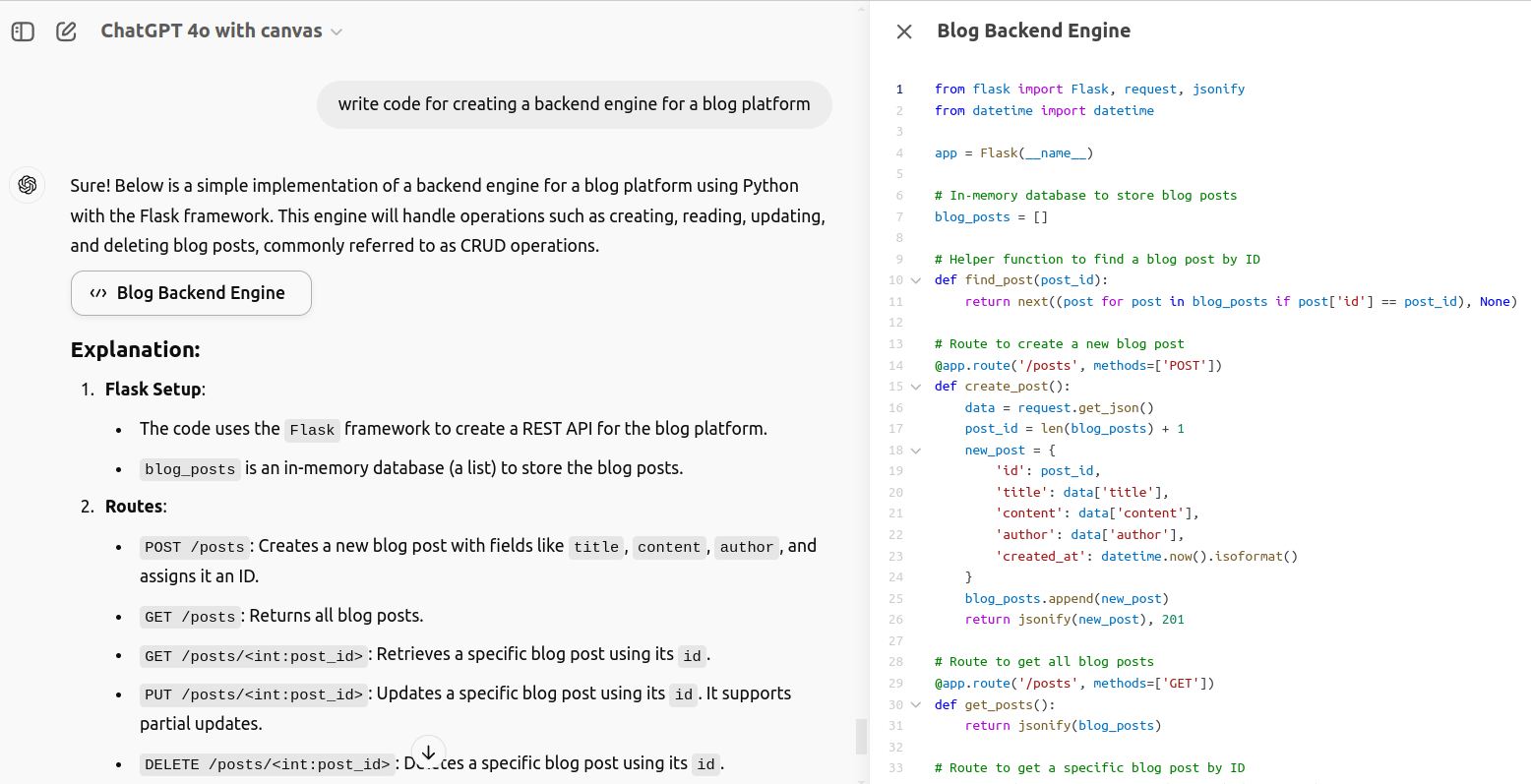
As you can see in the image, the response comes along with implementation instructions and explanations.
Now let’s add some documentation to our code.
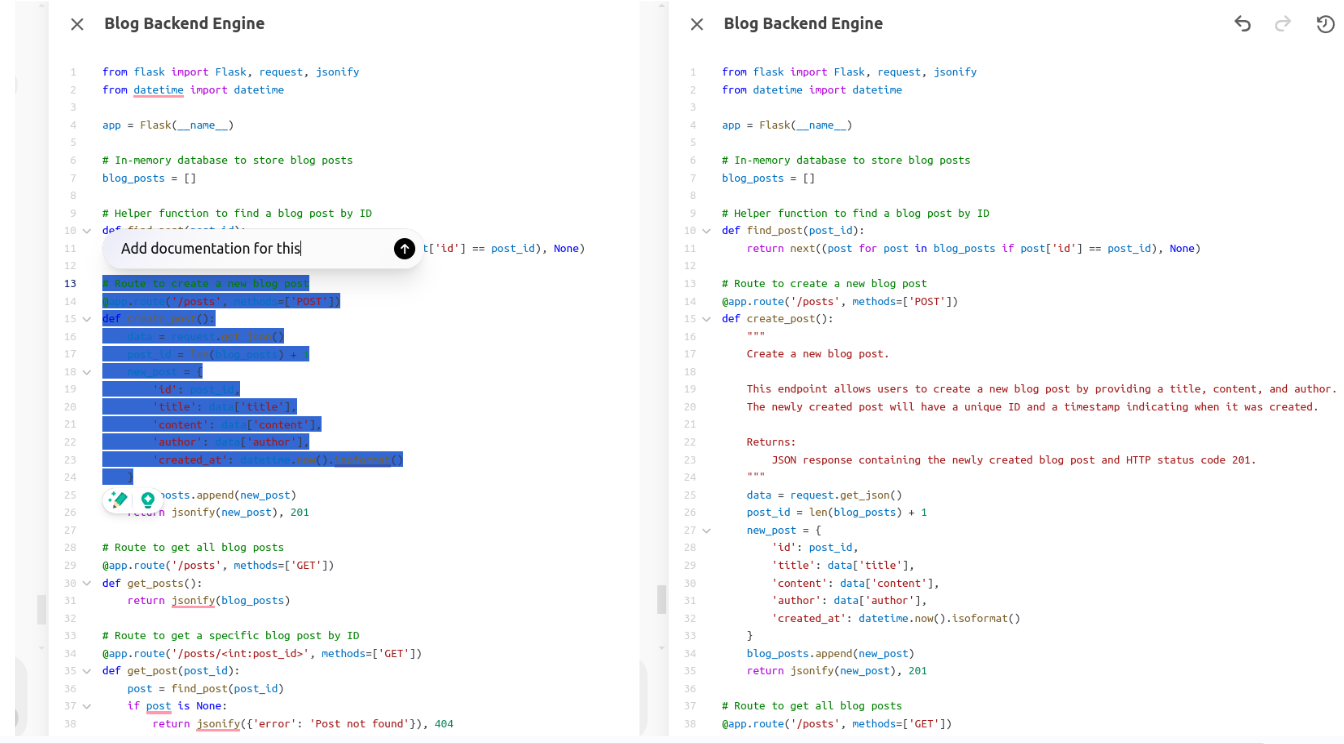
Let me show you how easy it is to convert this code to JavaScript using Canvas-powered GPT-4o.
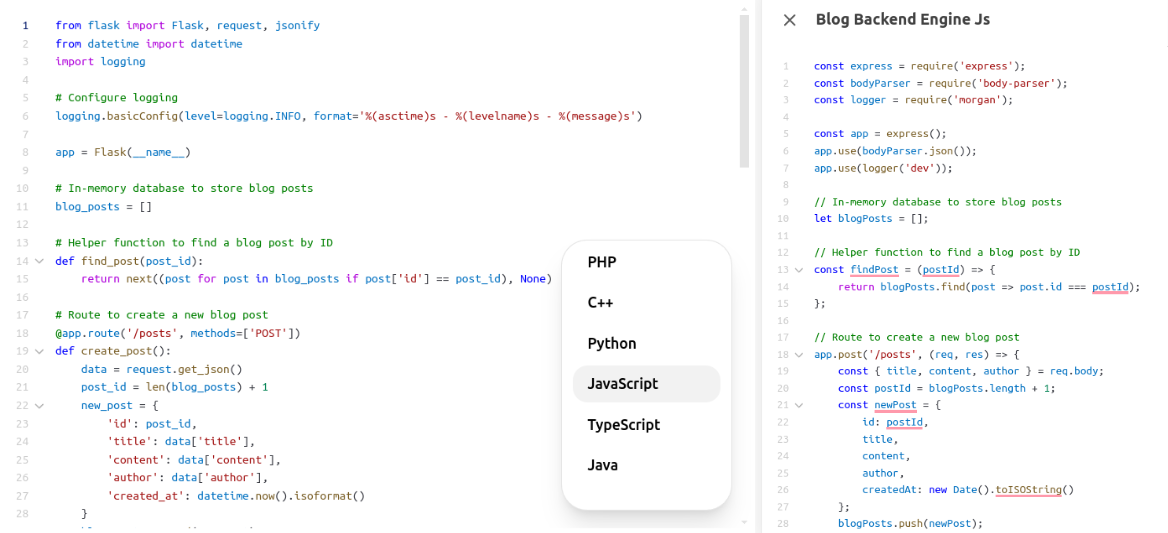
I even got the code debugged and added logs to it in just a few clicks.
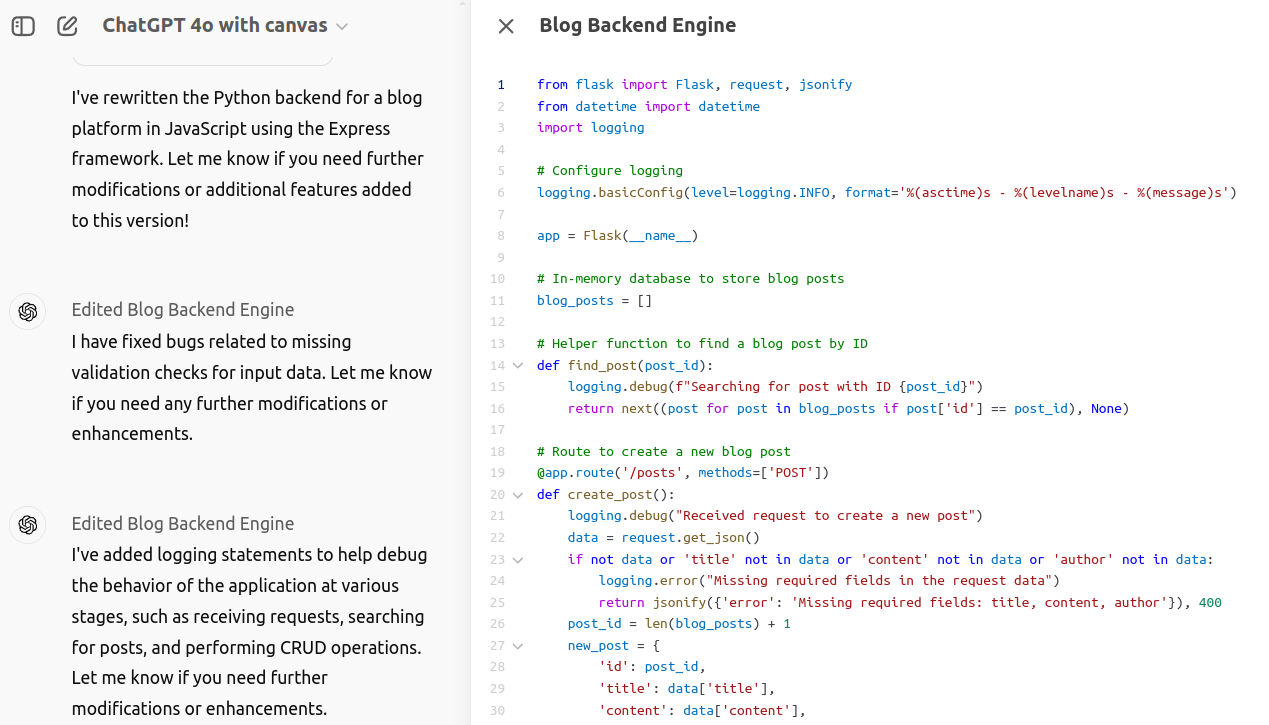
Real-life Use Cases
If you’re developing a Python script to automate data extraction using GPT-4o with Canvas, you can:
- Write your initial code and ask the model for real-time feedback.
- Highlight a specific code block if it’s throwing errors, and get it debugged in a click.
- Get the code reviewed with feedback on improvements, in the form of comments.
- Add logs and comments to create the documentation, as required, in just a few clicks, without the need to explain them using prompts.
- Port the code to a different language with just a click.
Now, imagine a scenario where you are reviewing code for a collaborative project. You can use GPT-4o with Canvas to:
- Review the code by annotating sections where the model can offer suggestions or corrections.
- Generate documentation alongside the code to ensure clarity and ease of use.
- Improve the code based on best practices or security standards.
3. Organized Workflow Support
When creating different types of content like blogs, scripts, or social posts, GPT-4o with Canvas provides a dedicated workspace for each type. It also keeps track of multiple versions of the same content. This structured workflow helps maintain focus and continuity throughout the creation process. Without Canvas, we would need to scroll up and down and navigate between intermediate prompts to find specific content.
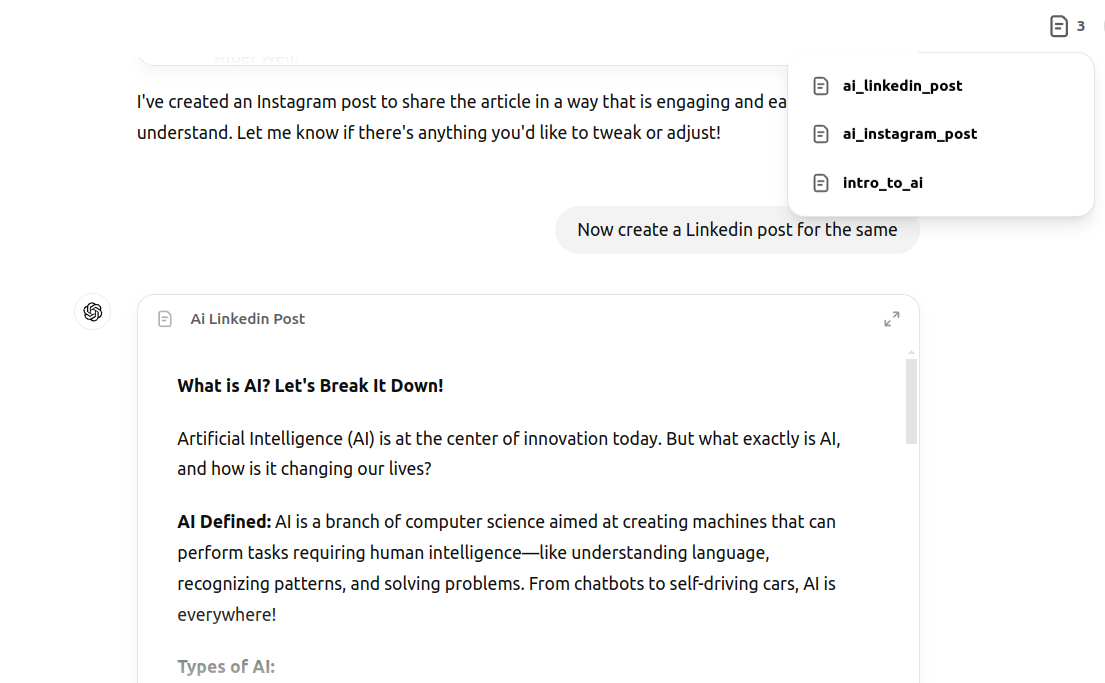
This enhanced model can also remember different sections of a document and apply edits over time which isn’t as seamlessly achievable without the Canvas. In the regular GPT-4o model, the content history can get lost after a session.
Real-life Use Case
If you are into content creation or marketing, the Canvas feature integrated into GPT-4o can help you with:
- Creating different forms of content such as blogs, social media posts, etc. with greater detail and context.
- Easily managing and switching between all the different content related to a particular topic or campaign.
- Adding emojis and other features to social media posts through clicks, rather than prompts.
- Modifying the content to reach the right audience or to match the readability of specific sets of readers.
Learn More: What Can You Do With GPT-4o?
Conclusion
GPT-4o with Canvas is a valuable tool for anyone looking to improve their writing, coding, or collaborative workflows. Canvas creates an intuitive and adaptive digital workspace on the GPT-4o platform, promoting increased efficiency and precision. It provides real-time, targeted assistance across various tasks, offering shortcuts, suggestions, and customizations for different u1105se cases. Whether you’re a student, content creator, developer, marketer, researcher, or any other professional, this integrated GenAI tool will help you simplify and ease your daily tasks. With the intelligence of the GPT-4o model and the convenience of Canvas, the best of generative AI is at your fingertips!
Frequently Asked Questions
A. GPT-4o with Canvas introduces an interactive workspace that allows for hands-on writing, editing, and coding directly with GPT-4 in a dedicated environment, focusing on collaborative workflows.
A. You can select ‘ChatGPT 4o with canvas’ from the model picker on the top left.
A. GPT-4o with Canvas can write and edit detailed projects and code. It offers specific tools and shortcuts that enable iterative editing and document formatting in real-time.
A. Yes, Canvas can help you find and fix code errors, as well as debug code. It includes specific shortcuts for reviewing code, adding logs, and debugging. You can also get precise solutions by highlighting the specific problem areas.
A. Currently, Canvas is designed for individual use within ChatGPT, but you can share your workspace or export your content for collaborative use.
A. Yes, Canvas includes version control, allowing you to save drafts, revert edits, or compare previous versions of your content.
A. GPT-4o with Canvas can adapt to different languages, tones, and styles, providing inline suggestions to refine the language and align with the desired style.
